Once you have an eligible membership, you can save and print your member ID card with your ID number. You might need this for some events like tryouts or beach tournaments. *Please note that this will walk you through accessing your card on a computer browser. The view on a mobile device may be slightly different.
- Go to SportsEngine.com.
- Click “sign in” to get started. Then “HQ Sign in” to access your home page.
- It’s best practice to log in using the account owner’s unique phone number, but the account email address can also be used.
- If you’re directed elsewhere, you can always get to your home screen by clicking “My SportsEngine” on your account icon in the upper right-hand corner.
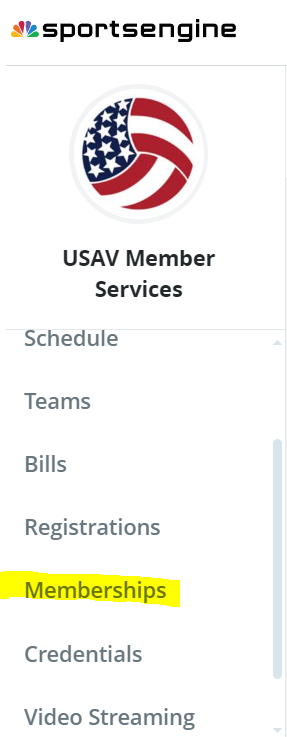
- On the left-hand side navigation, open your “memberships” menu.
- Find your name and click the correct membership to continue.
- It takes a few seconds to populate the membership tab on the right of your profile details. Once it’s populated, scroll down and click on the blue “view details” link for your region membership for the current season.
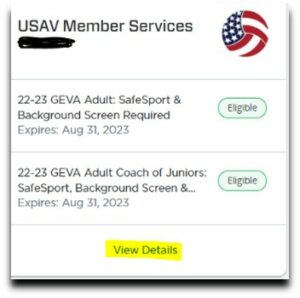
- Click on “save membership.”
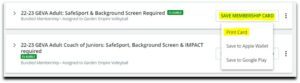
- You can add a QR code version of your card to your Apple Wallet or Google Pay from this screen for the appropriate mobile device.
- We recommend using the “Print Card” option. Selecting this option will open another screen that will allow you to print your card or use “print to PDF” functionality to save a copy of your card.
- You can also take a screenshot of the card from this screen that can be saved for your records and shared as needed.
